In this parapgraph i’ll show you how to send Fax from SAP.
Often as the business requirement, your SAP System must be able to send FAX. To enable it you must have a FAX server with FAX software (such as WINFAX) fully operation on it. After that you have to configure some setting to make your System act as SAP FAX solution.
You can use many software for FAX to use, in this example i use WINFAX.
Setting FAX Device.
1. Goto SPAD or menu Tools -> CCMS -> Spool -> Spool Administrator
 |
| Pic1 – How to send Fax from SAP |
2. Click Output Device or Configuration –> Output Device
 |
| Pic2 – How to send Fax from SAP |
3. Go to Output Device –> Create
 |
| Pic3 – How to send Fax from SAP |
4. Give name WFAX for Output Device,
Choose SWIN for Device Type.
Choose FAX for Device Class.
Click to HostSpoolAccMethod tab
 |
| Pic4 – How to send Fax from SAP |
5. Choose S for the access method
Fill host printer (printer name in spool server) and Destination Host (spool server name)
Note: you must add IP address and hostname in file /etc/hosts in Unix OS or C:\windows\system32\drivers\etc\hosts in Windows OS.
E.g:
10.x.x.x modem.
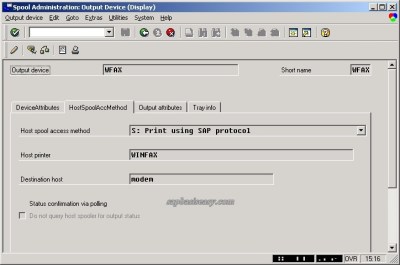 |
| Pic5 – How to send Fax from SAP |
Output Device is Ready. Now you’re ready to…
 |
| How to configure FAX in SAP Pic 1 |
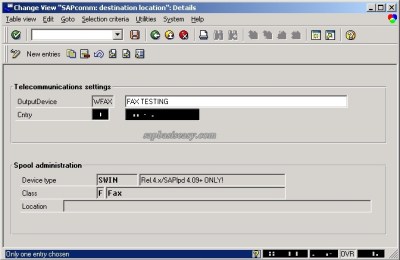 |
| How to configure FAX in SAP Pic 2 |
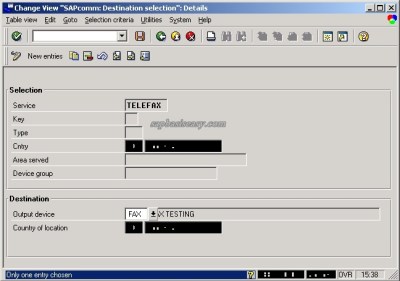 |
| How to configure FAX in SAP Pic 3 |
-
Run WINFAX first and make sure it can send FAX from Windows.
-
Run SAPLPD.
-
Choose Document you want to print, and print from SAP as usual.
-
Leave option print immediately unclicked.
-
Click Continue
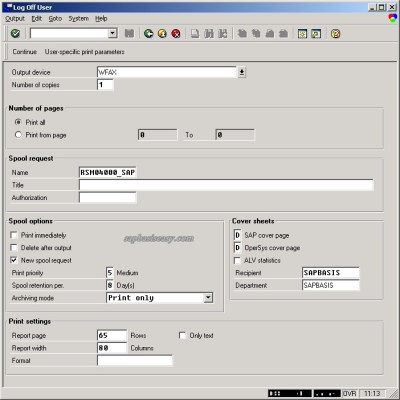 |
| How to send Fax from SAP Pic 1 |
 |
| How to configure FAX in SAP Pic 2 |
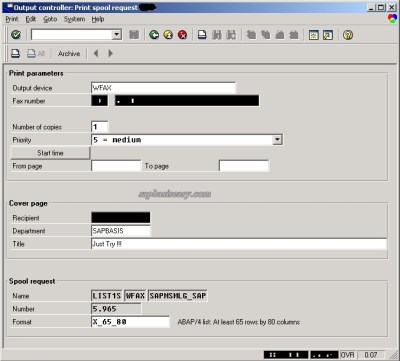 |
| How to configure FAX in SAP Pic 3 |

