In SAP fresh installation usually you have standard SAP profile configuration. If you want to change the number of work process or configure SAP Operation Mode (Op Mode) then it’s mandatory to do SAP profile maintenance.
1. Go to SAP Menu -> Tools -> CCMS -> Configuration -> Profile Maintenance or directly to Transaction code RZ10.
 |
| Maintain SAP System Profile |
2. In the first screen of profile maintenance go to Utilities -> Import Profiles -> Of active servers.
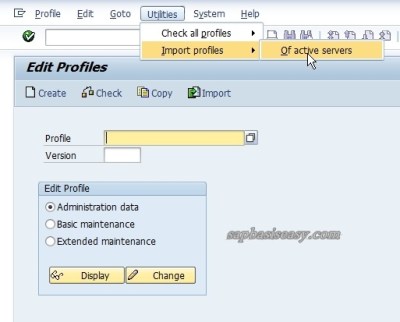 |
| Import SAP Profile |
3. See and check the log of imported SAP profile. There should be 3 (three) profiles imported :
DEFAULT PROFILE
START PROFILE
INSTANCE PROFILE
 |
| Log of imported SAP Profle |
4. Choose the profile you want to maintain (e.g DEFAULT)
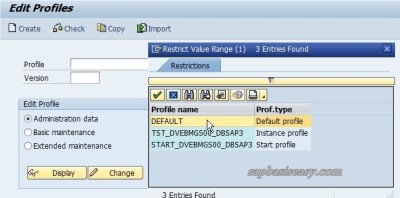 |
| Maintain Default Profile |
5. Select Administration Data
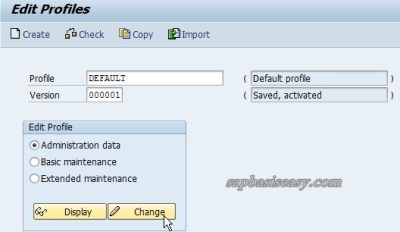 |
| Administration Data Default Profile |
6. In this screen you can change some information.
 |
| Administration Data Default Profile |
7. Now choose Basic Maintenance
 |
| Basic Maintenance SAP Default Profile |
8. Here you can change default client login.
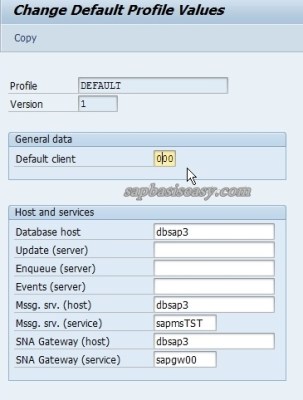 |
| Change Default Profile on Basic Maintenance |
9.Now go back to initial screen and choose Extended Maintenance
 |
| Extended Maintenance SAP Default Profile |
10. In Extended Maintenance you can add new Parameter Name.
 |
| Change Default Profile in Extended Maintenance |
11. Now you can do the same thing to other profile (e.g Start Profile)
 |
| Change / maintain Start Profile |
12. Change your Start Profile’s Administration Data
 |
| Change Start Profile in Administration Data |
13. Change your SAP Start profile in Basic Maintenance
 |
| Change Start Profile in Basic Maintenance |
14. Change your Start Profile in Extended Maintenance to add new SAP system Parameter.
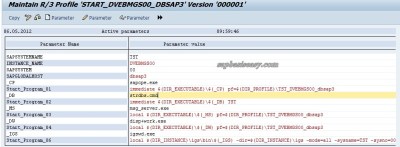 |
| Change Start Profile in Extended Maintenance |
15. Do the same thing for your SAP Instance Profile.
 |
| SAP Instance Profile maintenance |
16. Change your SAP Instance Profile in Administration Data
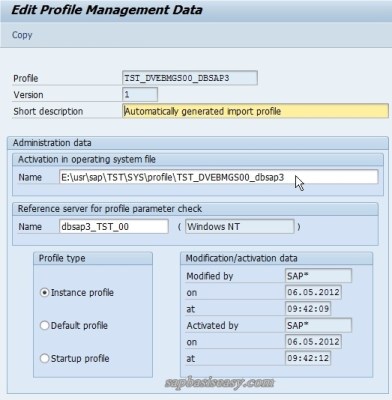 |
| Extended Profile Maintenance in Administration Data |
17. Here you can change number of your SAP work processes and distribute it using SAP Op Mode.
 |
| Change Number of Work processes in Instance Profile |
18. You can change also the memory configuration of your SAP Instance.
 |
| Change Memory Management in SAP Instance Profile |
19. Change you folder location
 |
| Change directory file |
20. Change Language
 |
| Change Language |
21.In extended maintenance you can add new SAP System parameter in your SAP instance profile
 |
| Change Instance Profile in Extended Maintenance |
