As part of your SAP application server performance monitoring is to regularly monitor your cancelled update. In the R/3 environment the term update means to make asynchronous changes to the R/3 database after data has been entered in dialog.
An update consists of V1 and V2 updates. V1 update are basic and time critical, V2 updates are mainly used for statistical purposes and are subordinate to V1 update. You can use work process overview to check the distribution of work processes in your sap application servers.
A problem in update process can directly affects to your SAP database performance and sometimes it will block all the user processes, dialog or background jobs. It’s better you configure CCMS alert monitor and include SAP cancelled update in your real time monitoring, so you will know in early when cancelled update happen in your SAP system.
It sometimes happen that the cancelled update is due to bad network connection between your SAP Database Server and SAP Central Instance/SAP Application Servers. So it’s essential for you to monitor the network system also (you can monitor in operating system as well).
1. You monitor the update process from transaction code SM13 or menu Tools –> Administration –> Monitor –> SM13
 |
| How to monitor SAP cancelled update – Pic 1 |
2. It’s important to know the current status of an update process. You have to make sure that your update status is active (see picture below). In serious error situations, such as serious space problems in the database, the update is automatically deactivated. This is known as an update termination.
Choose the date interval
 |
| How to monitor SAP cancelled update – Pic 2 |
3. You’ll be shown the status of your update process
 |
| How to monitor SAP cancelled update – Pic 3 |
Init: the record is waiting for update
Auto: if the update is active, the record is automatically updated.
Run: the record is being processed
Error: an error has occurred, causing the update to be terminated.
4. Choose one of the record and Goto -> Update Header, you’ll see detailed record. You can analyze further for the errors. There are two types of problems. The first type is systemwide problems, can be caused by database problems. The second type is a more isolated, local problem, often caused by programming errors. To resolve this you should involve the developer, functional team and the users.
 |
| How to monitor SAP Cancelled Update – Pic 4 |
5. From the screen above click ABAP program, you’ll see the point where update error happen.
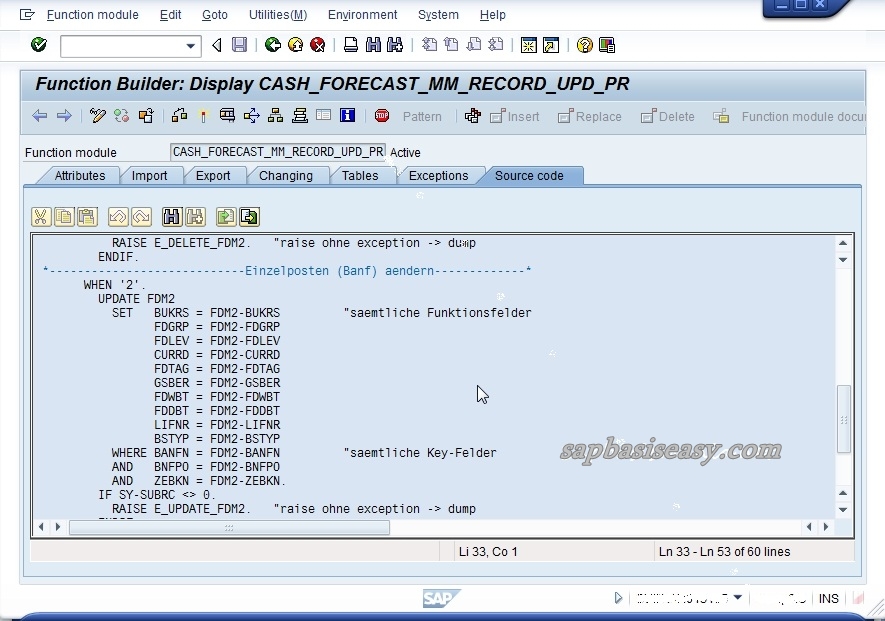 |
| How to monitor SAP cancelled update – Pic 5 |
6. From the screen no. #5 you can also examine the ABAP dumps accompanying the update error (to analyse ABAP dumps click here)
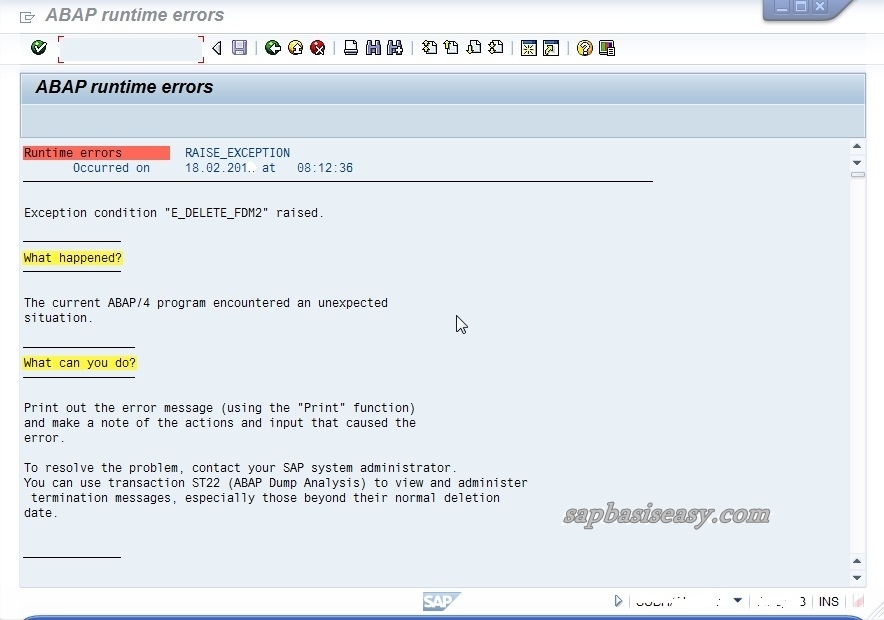 |
| How to monitor SAP cancelled update – Pic 6 |
7. From the initial screen click the button Administration.
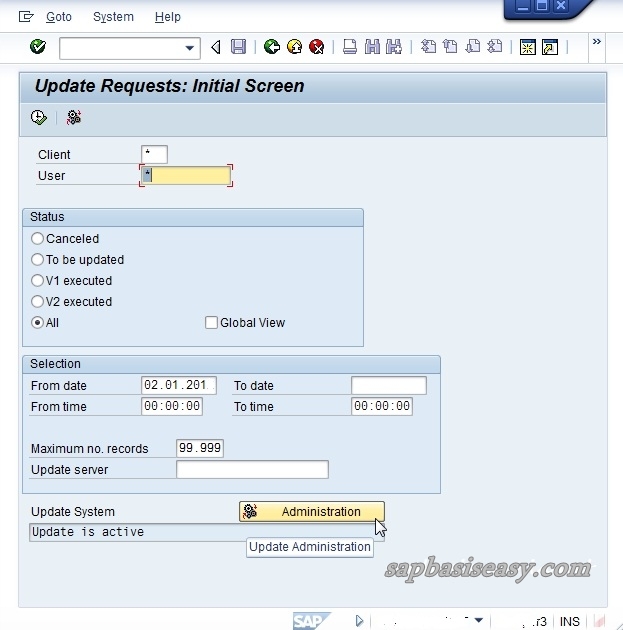 |
| How to monitor SAP cancelled update – Pic 7 |
 |
| How to monitor SAP cancelled update – Pic 8 |
8. Click tab Server to see you list of Update Server
 |
| overview of Update Servers – Pic 9 |
9. You can also create Server Groups in “Server Groups” tab.
 |
| Update Server Group – Pic 10 |
10. From the tab parameter you can adjust some parameters related to update.
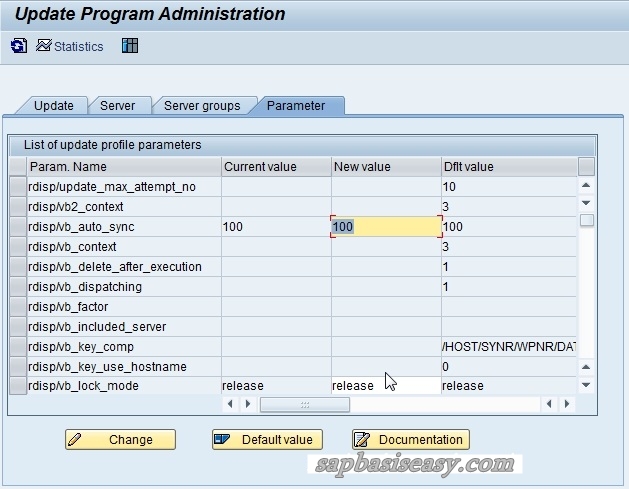 |
| Parameters related to SAP Update – Pic 10 |
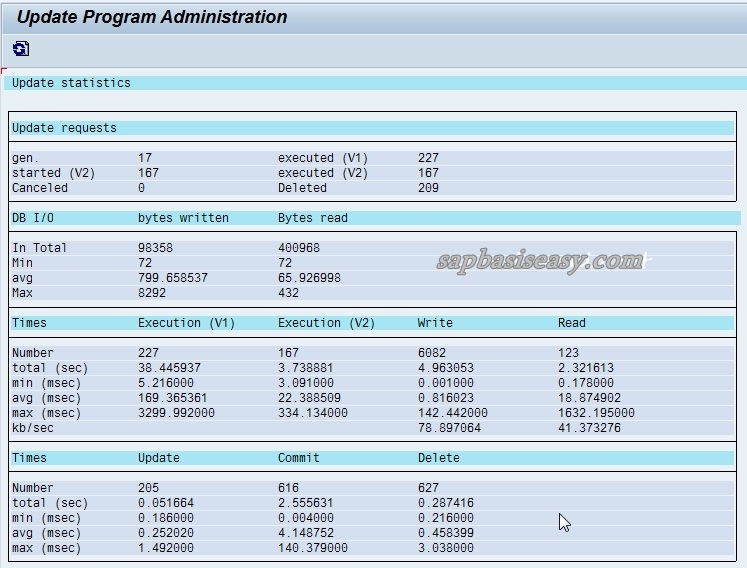 |
| SAP Update Statistic – Pic 11 |

