I’ll show you step-by-step how to do SAP Kernel upgrade in SAP Windows.
It’s necessary to update your SAP Kernel regularly. Newer SAP Kernel usually contains bug fix and more stable.
Before upgrading the SAP Kernel, You download your correct SAP Kernel from SAP Marketplace.
1. Check your SAP Kernel version from Transaction SM51.

2. Note your current SAP Kernel version.
 |
| Current SAP Kernel Version before upgrade |
3. Stop SAP Service and SAPOSCOL, make sure those services are stopped.
4. Copy your Old Kernel Folder, example E:\usr\sap\TST\SYS\exe\nuc\NTAMD64.OLD
NOTE: don’t replace new kernel directly in old folder, you need it for rollback !
Go to Your SAP Kernel Executable, example: E:\usr\sap\TST\SYS\exe\nuc\NTAMD64
| Go to Folder Kernel Executable |
5. Extract your New SAP Kernel using SAPCAR -xvf
NOTE: use SAPCAR from other location, as it will be replaced by newer version.
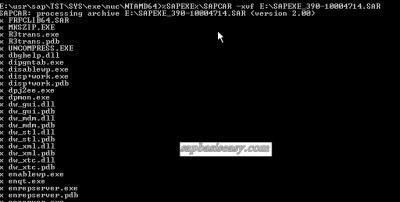 |
| Extracting New SAP Kernel |
6. Make sure all files are extracted successfully.
 |
| All new SAP Kernel extracted successfully |
7. Do step 5 for other files (SAPEXEDB and DBA Tools)
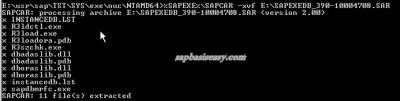 |
| Update SAPEXEDB |
 |
| Update DBA Tools |
8. After that, bring up again your SAP service and Start your SAP.
| SAP Service started |
| SAPOSCOL started |
9. Check your SAP Kernel Version and make sure the version now is updated.
 |
| SAP Kernel updated |
For further reference update kernel update, you can read this SAP note (depend on your SAP version).
664679 – Installing 6.40 kernel in SAP WEB AS 6.10/6.20
To update SAP Kernel on UNIX please see this article.
And more reference about SAP on Windows is available here:
[amazon-element asin=”1592291570″ fields=”lg-image”]
