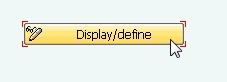Sometimes you need to update your SAP Support Package for bug fixing or regular maintenance.
You check your current SAP Support Package Level from transaction SPAM –> Package Level or System –> Status , under Component Version click the glass icon.
It will show your current SAP Support Package of each component.
Before you upgrade it, make sure you have downloaded necessary SAP Support Package.
1. Go to transaction SPAM to start upgrading. Load your files from Support Package –> Load Packages –> from Front End (or you load it from Application Server, but you need to extract it in folder /usr/sap/trans/EPS/in (UNIX) or \usr\sap\trans\EPS\in (Windows))
 |
| Load SAP Support Package |
2. Choose your Support Package File
 |
| Support Package Files |
3. Choose Allow
 |
| Grant Access to Support Package File |
4. It will show you the content of file, choose “Decompress”
 |
| Extract the Support Package File |
5. After that you’ll go to initial screen of transaction SPAM. Click “New Support Package” to see the uploaded files.
 |
Make sure your newly uploaded files are shown here.
 |
| List of New SAP Support Package |
6. From initial screen of transaction SPAM, click “Display/Define”
7. Click All Components
 |
| All Components of Support Package |
8. Click “Calculate Queue”
 |
| Calculate Queue SAP Support Package |
You’ll see your calculated Queue. You can import several SAP Support Package in a row or you can choose to upgrade one by one. Click Individual Component
 |
| Calculated Queue |
9. Click single component you want to upgrade (e.g: SAP_BASIS)
 |
| List of individual component |
you’ll shown individual component
 |
| SAP Basis individual component |
10. You can include your Modification Adjustment, or Click No to skip it.
11. You’ll be brought back to initial screen of Tcode SPAM. You notice that your SPAM status is yellow and next action is “Import Queue”. Click the “Import Queue”.
 |
| Ready to import SAP Support Package |
12. You can choose to import in Dialog or in Background mode.
 |
| Background import SAP Support Package |
 |
| Start Import in Background |
14. See the import logs in case of problem, and when the import finish you’ll see your “Next Action” is “Confirm Queue”
 |
| Confirm your import queue |
15. Click Package Level and make sure your Support Package is updated
 |
| Your support package is updated |
For your further reference, you can get more detailed concept about SAP Support Package in this book Implementing SAP Enhancement Package: